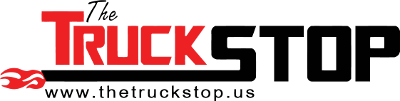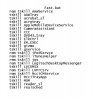- Staff
- #1
I'm pretty much at my wits end with my wifes laptop. I've done all of the standard deleting of temp files, cookies, and any other temp files taht can be found. Tried uninstalling programs that don't get used anymore as well, and ran teh disc defragmenter. This thing is still SLOW to say the least and is REALLY pissing me off. The problem lies in the fact that my wife downloads games from FB, yahoo, and some other sites, and this iswhen it started draggin a$$. Since my desktop is done for, I'm stuck with her laptop for now. What are some good programs to clean up all of teh unnecesary uninstall files(the windows file is LOADED with uninstall files from all of these games she has downloaded and removed overt he years) and clean up the registry to try and get this thing back up to speed? Anything else I should do to it?