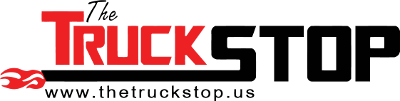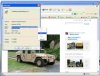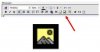JiFaire
Land Mine Finder
Getting pictures to appear in your posts is easy. We'll discuss a few different methods here,
a] From an online hosting service such as flickr or photobucket
b] From a photo you attach from your computer
First, we assume you have a picture you want to attach! The picture needs to be in jpeg, bmp, png, or gif format, should be no larger than 100kb, and should be re-sized to a maximum of 640x480 so we don't have to side-scroll to see it all. If your picture does not fit into the standard frame width, it is too big.
If you have already posted your pictures to an online service such as flickr or photobucket, getting your picture into your post is simple:
a] From an online hosting service such as flickr or photobucket
- First, get the address location (URL) of the picture.
. - Open a new browser window or tab
. - Go to where the picture is hosted, so you can see it on your screen
. - Right-click on the picture
. - (if using Firefox) select 'Copy Image Location'
. - (if using Internet Explorer, select 'Properties' then highlight the address (URL) and press <ctrl-c>

Now that you have the address (URL) of the picture copied, go back to your post, navigatge to the point where you want to display the picture, click once, then select the 'insert picture' icon

That will pop-up an address window. Paste your copied URL in there by pressing <ctrl-v>

and Voila! Your picture will appear!

To get the pictures from your computer, the process is similar:
b] From a photo you attach from your computer
The process of pasting the address into the post is identical to above, but getting the address is slightly different.
First, attach your picture to your post:
. - Under 'additional options, choose 'manage attachments'

. - select 'Preview Post' at the bottom (you might have to scroll down to get it)
You'll see a preview of your post, including the thumbnail of the picture you just attached. You will need to get its' address, just like above, depending on if you use Firefox or IE.
. - right-click on the picture
. - copy the address
. - go insert it ad shown above.
ONE thing to watch:
- if your file address (URL) contains the string '&thumb=1', delete that part after you paste. Leaving it in there will give you a thumbnail of your picture, not the real picture.
Hope this helps!!
a] From an online hosting service such as flickr or photobucket
b] From a photo you attach from your computer
First, we assume you have a picture you want to attach! The picture needs to be in jpeg, bmp, png, or gif format, should be no larger than 100kb, and should be re-sized to a maximum of 640x480 so we don't have to side-scroll to see it all. If your picture does not fit into the standard frame width, it is too big.
If you have already posted your pictures to an online service such as flickr or photobucket, getting your picture into your post is simple:
a] From an online hosting service such as flickr or photobucket
- First, get the address location (URL) of the picture.
. - Open a new browser window or tab
. - Go to where the picture is hosted, so you can see it on your screen
. - Right-click on the picture
. - (if using Firefox) select 'Copy Image Location'
. - (if using Internet Explorer, select 'Properties' then highlight the address (URL) and press <ctrl-c>
Now that you have the address (URL) of the picture copied, go back to your post, navigatge to the point where you want to display the picture, click once, then select the 'insert picture' icon
That will pop-up an address window. Paste your copied URL in there by pressing <ctrl-v>
and Voila! Your picture will appear!

To get the pictures from your computer, the process is similar:
b] From a photo you attach from your computer
The process of pasting the address into the post is identical to above, but getting the address is slightly different.
First, attach your picture to your post:
. - Under 'additional options, choose 'manage attachments'
. - select 'Preview Post' at the bottom (you might have to scroll down to get it)
You'll see a preview of your post, including the thumbnail of the picture you just attached. You will need to get its' address, just like above, depending on if you use Firefox or IE.
. - right-click on the picture
. - copy the address
. - go insert it ad shown above.
ONE thing to watch:
- if your file address (URL) contains the string '&thumb=1', delete that part after you paste. Leaving it in there will give you a thumbnail of your picture, not the real picture.
Hope this helps!!